Working on Tasks
The task list is the main module for interacting with process instances by caseworkers. It provides an overview of upcoming tasks and allows for individual and group organization. The layout resembles an email client, where emails can be received and responded to. Here, the process is quite similar, except that instead of emails, process tasks from cases are managed.
The task list consists of several areas, which we would like to explain in more detail in the following video:
Video for the Working on Tasks section in CIB flow.
Show more details about the video Working on Tasks
The Tasks module is the main view for users. It provides an overview of upcoming tasks from processes and allows for their management. It is similar to an email program, where emails are received and managed. Here, the process is identical, but tasks from cases are managed instead of emails.
Let's first take a look at the general layout of the page.
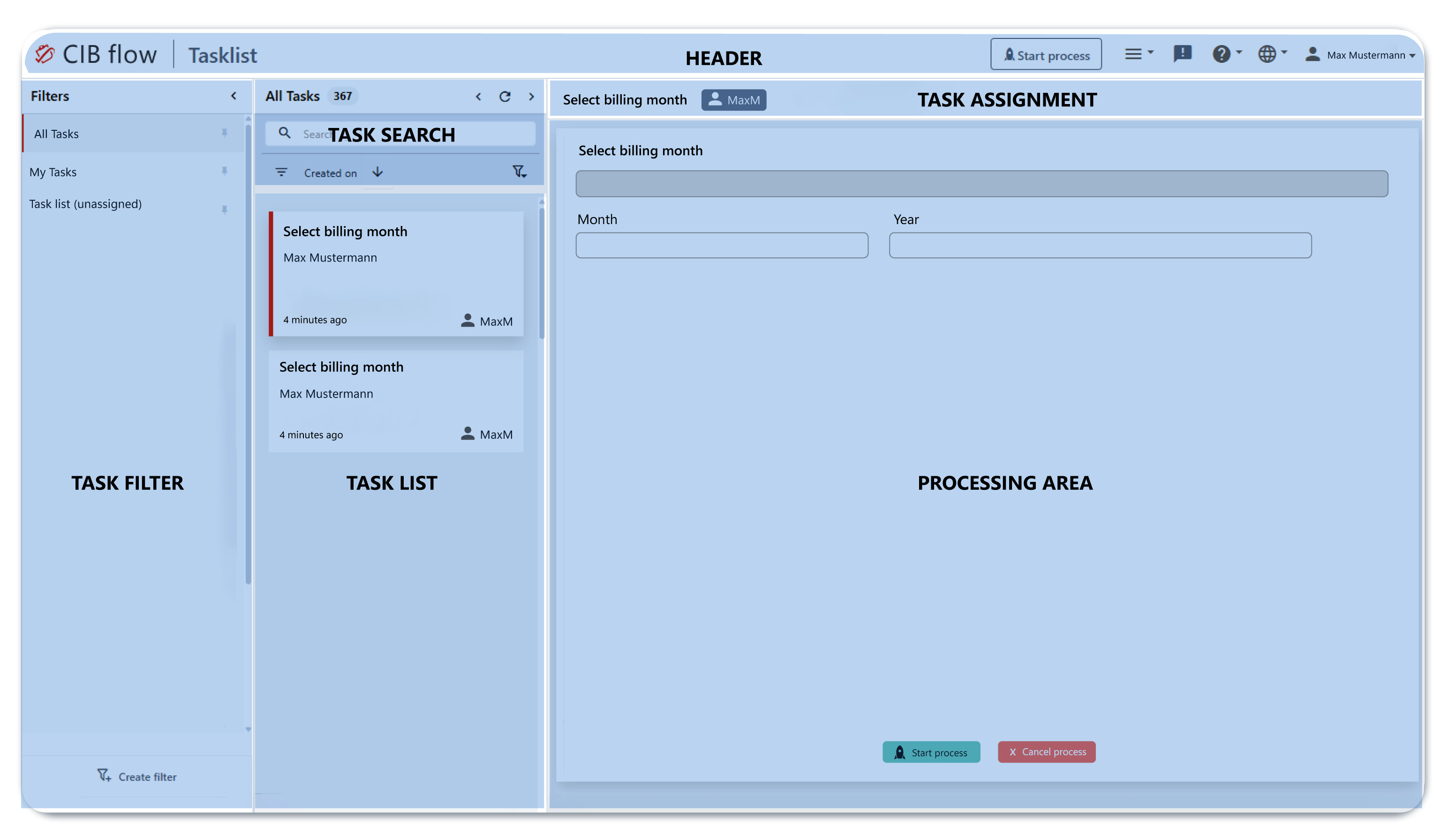
At the top, we find the header or title bar. The title bar always shows us the current module context.
Next to the logo on the left, the currently selected module is displayed. Here: Tasks, which is the task list. For the task list specifically, the Start Process button is located in the header. We can easily start a new case by clicking on Start Process without having to leave the task view.
The burger menu allows navigation to other modules, as described in the previous chapter. Moving further down, we see a division into three columns. On the left is the task filter, next to it is the task search, and the list of open tasks. In the larger area next to it, we find the currently selected task in the editing area, with task assignment above it.
So, how do I manage tasks assigned to me?
The workflow goes from left to right. For example, if you select the filter My Tasks on the left, all tasks assigned to you will appear in the task list in the column to the right. The individual tasks are displayed as cards in the list, containing information about the respective task. First, the task name is shown. Below that is a description, which is process-dependent and provided by the process developer. This description may contain details about the current task or process step. This is also referred to as the Business Key.
Below that is the name of the process to which the task belongs. On the bottom left, the creation date of the task is shown, and on the right, the name of the person to whom the task is assigned. When you click on a task, the corresponding editing area is loaded on the right. Here you can edit the task and enter the required information.
What if there is no task for me yet, because I need to start the corresponding process myself?
In this case, go to the title bar and click on the Start Process button. You will see a list of available processes. You can quickly find your process using the search field. Just type in known parts of the process name. Once you click on the process name, it will start. Depending on the process configuration, a user task will now be created. This may already be assigned to you or may end up in the task pool without an assigned user.
In the next section, we will learn how to assign tasks.
