CIB image toolbox technical manual
6. Image processing algorithms: Filters
6.1. Affine transform filters
DocumentCropper
DocumentDeskewer
FlippingFilter
ResizeFilter
RotationFilter
DocumentCleaner
RotateAndMirrorFilter
CroppingFilter
This filter allows cropping of defined area of original image. Area for cropping can be defined in two ways:
- By separated borders,
- By single line.
In both cases you should keep in mind coordinate system of image. Pixel with coordinates (0;0) is located in top left corner of image:
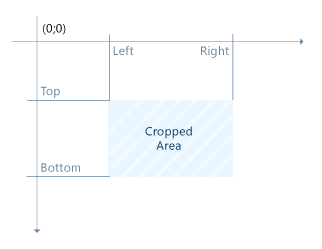
For example definitions
<ProcessingProfile>
...
<CroppingFilter> <IsResizingToSourceSizeRequired>1</IsResizingToSourceSizeRequired> <CroppingArea>100;500;100;500</CroppingArea> </CroppingFilter>
...
</ProcessingProfile>
<ProcessingProfile>
... <CroppingFilter> <IsResizingToSourceSizeRequired>1</IsResizingToSourceSizeRequired> <Top>100</Top> <Bottom>500</Bottom> <Left>100</Left> <Right>500</Right> </CroppingFilter>
...
</ProcessingProfile>
are equal.
Also filter can be used for cropping quadrangular areas. In this case user should define area as set of four clockwise points in format x0;y0;x1;y1;x2;y2;x3;y3:
<ProcessingProfile>
... <CroppingFilter> <IsResizingToSourceSizeRequired>1</IsResizingToSourceSizeRequired>
<CroppingArea>100;100;500;250;500;500;150;500</CroppingArea>
</CroppingFilter>
...
</ProcessingProfile>
In addition with usage of flag IsResizingToSourceSizeRequired (if it is not equal 0) result of cropping can be resized to size of original image.
Also you can define background color:
<BackgroundColor>0;0;0</BackgroundColor>
DocumentCropper
The filter auto-crops an input image.
This algorithm has no parameters.
Example
<step command="ipl"expected-result-code="0" name="ImageProcessingStep_page_1” timeout="0"> <properties> <property name="WorkSpace">.\</property> <property name="OperationName">DocumentCropper</property> <property name="OutputFileName">cropedImage.png</property> <property name="OutputDirectory">.\</property> <property name="InputFilename">inputs\Versatel.png</property> <property name="TraceFilename">file.log</property> </properties> </step>
DocumentDeskewer
The filter deskews an input image.
Parameters:
|
Property Name |
Description |
Default value |
|
Profile:DocumentDeskewer/DetectOrientation |
Detects image orientation and rotates it to the correct position (possible degrees of rotation only multiple of 90). |
1 |
<step command="ipl" expected-result-code="0" name="ImageProcessingStep_page_1” timeout="0">
<properties>
<property name="WorkSpace">.\</property>
<property name="OperationName">DocumentDeskewer</property>
<property name="OutputFileName">deskewedImage.png</property>
<property name="OutputDirectory">.\</property>
<property name="InputFilename">inputs\Versatel.png</property>
<property name="TraceFilename">file.log</property>
</properties>
</step>
Flips an input image.
Parameters:
|
Property Name |
Description |
Default value |
|
FlippingDirectionCode |
Code of flipping operation direction:
|
1 |
ResizeFilter
Image resizing filter.
Parameters of image resizing can be set in two ways:
By scaling. In this case we should set parameter "ResizeFilter/ResizingParameter" to required scale value:
<ProcessingProfile>
...
<ResizeFilter> <ResizingParameter>0.5</ResizingParameter>
</ResizeFilter>
...
\endcod
</ProcessingProfile>e
-# By defining of target size. In this case we should set parameter
"ResizeFilter/ResizingParameter"
to required size value:
\code{.xml}
<ProcessingProfile>
... <ResizeFilter> <ResizingParameter>W;H</ResizingParameter> </ResizeFilter>
...
</ProcessingProfile>
where W is target width, H – height. If W or H is equal to 0 then this value will be calculated depends on other size and source image geometry. For example:
<ProcessingProfile>
... <ResizeFilter>
<ResizingParameter>0;1000</ResizingParameter>
</ResizeFilter>
...
</ProcessingProfile>
In this case width will be calculated:
height = 1000;
width = sourceImage.Width * (height / sourceImage.Height);
If W or H is less than 0 or empty then corresponding size will not be changed. For example samples
<ProcessingProfile>
... <ResizeFilter> <ResizingParameter>-1;1000</ResizingParameter> </ResizeFilter>
...
</ProcessingProfile>
and
<ProcessingProfile>
... <ResizeFilter> <ResizingParameter>;1000</ResizingParameter>
</ResizeFilter>
...
</ProcessingProfile>
are equal and create image with width <sourceImage.Width>x1000 pixels.
RotationFilter
Interface for image clockwise rotation filter.
|
Property name |
Description |
Default value |
|
RotationAngle |
Rotation angle (in degrees) |
0.0 |
DocumentCleaner
The DocumentCleaner gets an input image and tries to eliminate fog and uneven light so that the output looks almost like a scan.
Parameters of this filter can be described in profile:
<ProcessingProfile>
... <DocumentCleaner> <BrightSpots>0</BrightSpots>
</DocumentCleaner>
...
</ProcessingProfile>
|
Property name |
Description |
Default value |
|
BrightSpots |
Enable this if the input image contains bright spots, for better performance of the algorithm. |
false |
RotateAndMirrorFilter
Filter for rotation and image mirroring.
Parameters of this filter can be described in profile:
<ProcessingProfile>
... <RotateAndMirrorFilter> <Degrees>0</Degrees> <Mirror>false</Mirror>
</RotateAndMirrorFilter>
...
</ProcessingProfile>
|
Property name |
Description |
Default value |
|
Degrees |
Degrees of rotation to be applied, only multiple of 90. |
0 |
|
Mirror |
If enabled, image will be mirrored. |
false |
