Nutzung der Dokumentenaustauschplattform
Content
What is two-step verification and why is it recommended?
Which apps are supported for two-step verification?
How do I activate two-step verification?
How do I deactivate two-step verification?
How does the login for my account with two-step verification work?
How can you reset the password?
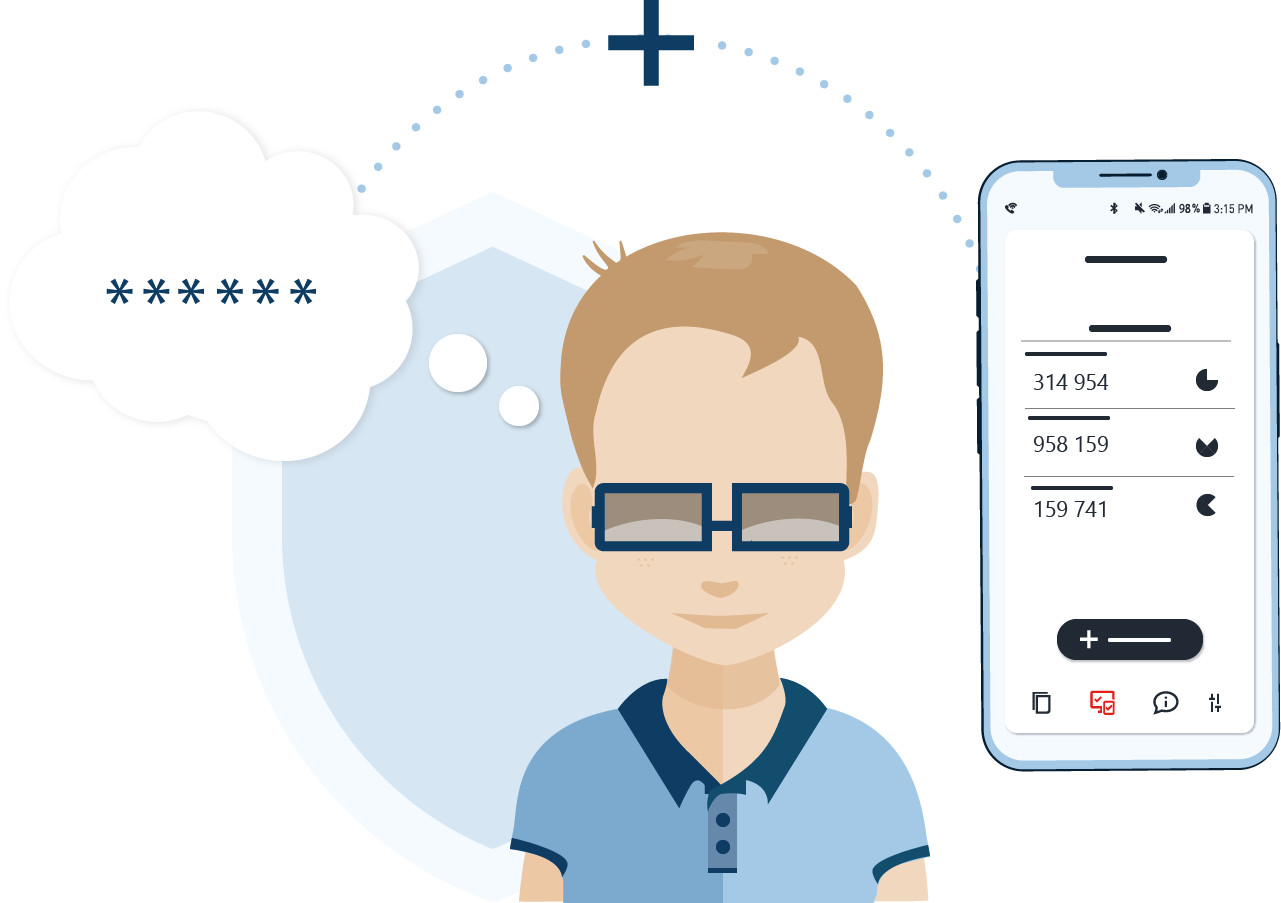
✓ What is two-step verification and why is it recommended?
Two-step verification (often referred to as two-factor authentication) is an additional protective measure for your account and increases security for the login process. As the name suggests, this verification method requires 2 factors that only work together to allow access to your data on the document sharing platform. This makes it even more difficult for outsiders to access personal documents and data. For activation, you need your password and your smartphone with a mobile authenticator app.
✓ Which apps are supported for two-step verification?
- CIB kanzlei app (Android/iPhone)
- FreeOTP (Android/iPhone)
- Google Authenticator (Android/iPhone)
- Microsoft Authenticator (Android/iPhone)
- 2FA Authenticator (Android/iPhone)
- Authy (Android/iPhone)
- Duo Mobile (Android/iPhone)
✓ How do I activate the two-step verification?
1. log in to your platform and simply go to "Manage your own access" in your account.
2. To activate, move the controller
3. Click on "Start now".
4. Have your authenticator app ready and scan the QR code with your smartphone. Now enter the code from the app and confirm with "Next".
5. Complete the activation by clicking on "Done".
✓ How do I deactivate the two-step check?
To deactivate the two-step check, simply move the slider back in the opposite direction and confirm the action.
You can then log in as you are used to - using only your user name and password.
✓ How does the registration for my account with two-step verification work?
1. log in to your platform as usual with your username and password. 2. open your authenticator app and enter the code displayed as confirmation on your platform.
2. open your authenticator app and enter the code displayed to you as confirmation on your platform.
Attention: The codes are renewed every 30 seconds for security reasons.
This means: Don't wait too long to enter your code!
3. You are already in your document exchange platform.
✓ How can you reset the password?
1. click on "Reset password" on the login page
2. Select the appropriate option for you: Reset password or one-time password
(a) Reset password:
- Enter the e-mail address you used to register on the document exchange platform and click "OK".
- Click on the "Reset password" link in the e-mail sent to you.
- You will now be redirected to the access management and can assign and save a new password.
(b) Reset one-time password
- Enter the requested information with which you registered on the document exchange platform and click "OK".
- Click the "Reset Authenticator App" link in the e-mail sent to you.
- Scan the QR code with your chosen authenticator app and click "CONTINUE".
- Enter your user name and password and click on "Login".
- Enter the code displayed by your authenticator app and click "Sign in".
